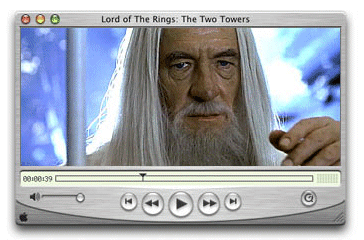 You have shot an interesting video of your daughter's first birthday party and added some great background music and video effects. You burn the video files into a CD and mail them to your close friends and family.
You have shot an interesting video of your daughter's first birthday party and added some great background music and video effects. You burn the video files into a CD and mail them to your close friends and family.Unfortunately, none of your friends were able to play the video files on their computers. They tried all the players including Real Player, Windows Media Player, Quicktime and even Fiva Flash Player but the video would simply refuse to play. And surprisingly, some of them could hear the background audio but without the video.
The Case of Missing Audio-Video Codecs
In such situations when a video file plays perfect on your computer but not on the friend's computer even if he uses the same Media Player, the likely issue is missing codecs.
For instance, even if the file extension is avi or mpeg, flv or ra, the video could be encoded using different codecs [like DivX or Xvid]. So your friend would need to download and install that missing codec from the web in order to play the video files on his computer.
Media Players generally use one codec for audio and another codec for video. If you're hearing the audio but not seeing the video (or vice versa), you're missing one of the codecs needed to play the file.
Windows Media Players Users Can Be Lucky Sometime
While Windows XP SP2 comes with a limited set of non-Microsoft audio-video codecs, Windows Media Player can automatically download and install the missing codecs for you from the internet.
However, in cases when the required codec is not available on the Windows Media codec server, you are likely to see errors like "Windows Media Player has encountered an unknown error." or "Windows Media Player cannot play the file. The file may be formatted with an unsupported codec, or the Player could not download the codec."
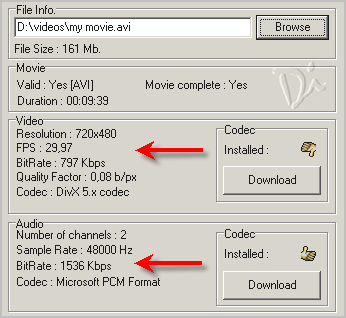
How to confirm if Missing Codecs is the problem ? [Troubleshoot Video Playback Issues with Video Inspector]
Video Inspector is a god-send program that can help you diagnose all your video playback problems. This free utility analyzes your video and will prepare a list of audio and video codecs that are required to watch that video clip. It can also download the codes for you.
Video Inspector can be accessed directly from the Windows Context menu when you right click any video file. You will get see additional details about the video file including frame rate, aspect ratio, bitrate. Download Video Inspector here.
What's next ?
You can consider installing the free K-Lite Codec Pack on your computer that should allow you to play all the popular audio and movie formats and even some rare formats. Some people even prefer the Media Player Classic or even the VLC Media Player since it supports almost every multimedia format, without the need for additional codecs. You can also play DVDs, VCDs, and streaming internet files with VLC.
Quick Tip: If you download videos from Google Video or Youtube in AVI format, you may have trouble watching them with Windows Media Player since they could be encoded in DivX - Try the VLC Player and they would play just perfect as you saw them on the internet in streaming form.
How to Screen Capture DVD Movies ? - This guide has workarounds to capture pictures from DVD movies from Windows Media Player or other video players. It should also work for movies (wmv, mov, avi) embedded inside a webpage. No black screens anymore.