 The final version of IE 7.0 will be available anytime this month on Microsoft IE Website. Like other Microsoft Security Updates and Patches, Internet Explorer 7 will also be distributed via Automatic Updates for Windows XP SP2 and Windows Server 2003 SP1 users.
The final version of IE 7.0 will be available anytime this month on Microsoft IE Website. Like other Microsoft Security Updates and Patches, Internet Explorer 7 will also be distributed via Automatic Updates for Windows XP SP2 and Windows Server 2003 SP1 users.If you have disabled Automatic Updates on your Windows system, you will be prompted to download and install IE 7 when you perform a manual scan for updates using the Express install option on the Windows Update or Microsoft Update sites.
As some extra cautious users may want to delay installing IE7 on their Windows machines, Microsoft has provided a very simple registry key to block automatic delivery of Internet Explorer 7 on your computer. Without going into the technical details, just download and install the following registry file.
Download DoNotAllow IE7 Registry Setting
Internally, this .reg file creates a simple IE7 blocking registry key value as below:
HLM\SOFTWARE\Microsoft\Internet Explorer\Setup\7.0 [DoNotAllowIE70 Set to 1]
IE7 will not be available via Windows Update unless DoNotAllowIE70 is set back to 0 or erased from the registry.
However, you can alway manually install IE 7 from the Windows Update website or stand-alone IE7 installers which are sure to appear in the next issues of PCWorld and PCMagazine.
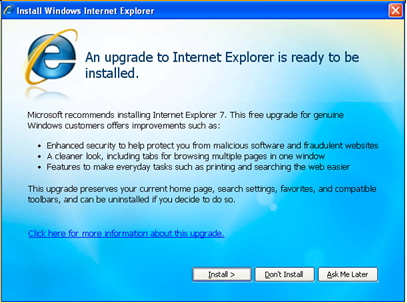
Update: As you would notice in the screenshot above, Internet Explorer 7 will not install automatically – the Automatic Updates delivery process will include a welcome screen that offers users choices of Install, Don’t Install, and Ask Me Later prior to installation.
For large corporates that may want to prevent their employees from installing IE7, Microsoft has provided a free IE7 Blocker Toolkit that contains a Group Policy Administrative Template (.ADM file) to allow administrators to centrally execute the action across systems in their environment.
Download IE7 Blocker [direct link, skips wga validation]