This Outlook calendar won't be just another static copy of the Google Calendar. Instead, Outlook will periodically connect to Google Calendar and download any new events that may have been added to the online calendar.
So let's get started:
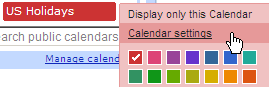 Step 1: Click the drop down arrow next to the Calendar name that you want to synchronize with Outlook 2007 and choose "Calendar Settings"
Step 1: Click the drop down arrow next to the Calendar name that you want to synchronize with Outlook 2007 and choose "Calendar Settings"Step 2. Right Click the Green icon that says "ICAL" and choose "Copy Link Location". Alternatively you can click the ICAL icon and copy the URL to clipboard that appears in the popup dialog.
Step 3. Now in Outlook, choose Tools - Account Settings and click the Internet Calendars tab. Press Ctrl+V to paste the URL of the ICS file that you copied in the previous step. Click Add.
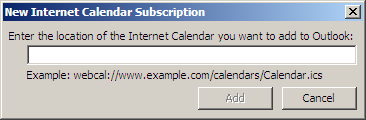
The Internet Calendar is now part of your Outlook Send/Receive group and whenever you press F5, Outlook will synchronize it's content with the online Google Calendar.
Remember that it's only a one way data transfer. New events added to Outlook won't be published to the Google Calendar. In that case, you will have to export Outlook calendar to ICAL format file and import it in Google Calendar.